Navigate in Patient 360 (Part 3)
In this article, you’ll learn how to navigate the final sections of Patient 360: Bookings, Invoices, and Internal Notes. These tools help you manage appointments, view invoice details, and keep internal records — all in one place.
This article covers:
✅ Bookings
✅ Invoices
✅ Internal Notes
Continue Navigating Patient 360
Part 1: Overview, Patient Info, Silhouette, Crisalix, Media - Navigate in Patient 360 (Part 1)
Part 2: Journal, Medication Log, Customer Journey - Navigate in Patient 360 (Part 2)
Part 3: Bookings, Invoices, Internal Notes (you are here)
Step-by-Step
1. Go to "Bookings". In this section, you'll see a full list of the patient’s appointment history, including past, upcoming, and canceled appointments. Click on any appointment listed under Services to view full appointment details. You can also access the related invoice from here.
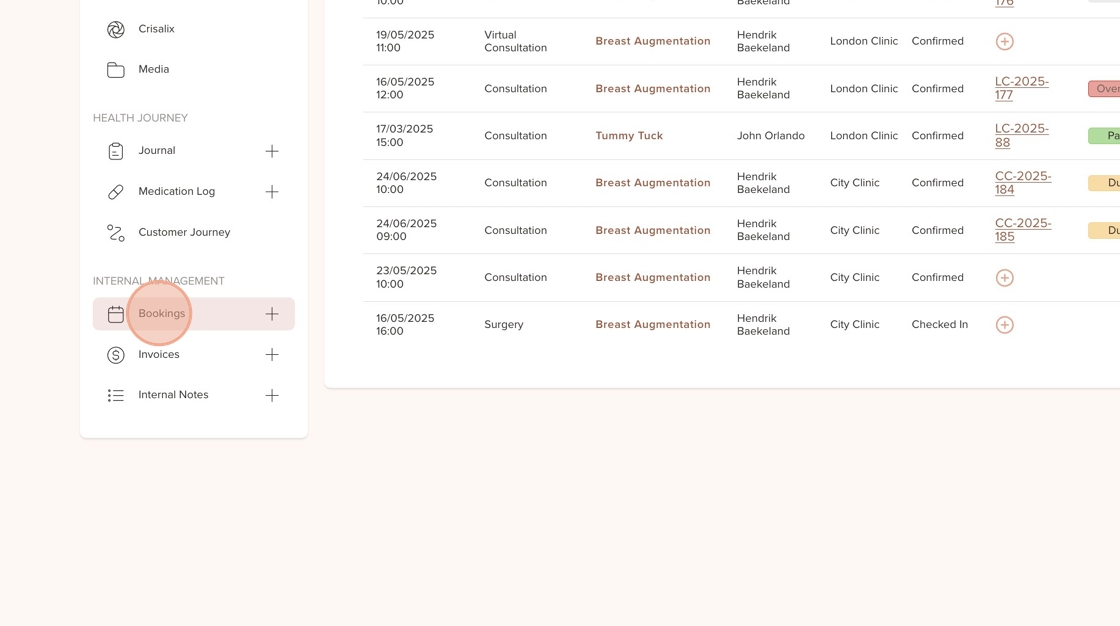
2. Located in the top right corner of the bookings section. From here, you can directly create a new appointment for the patient without leaving the profile view.
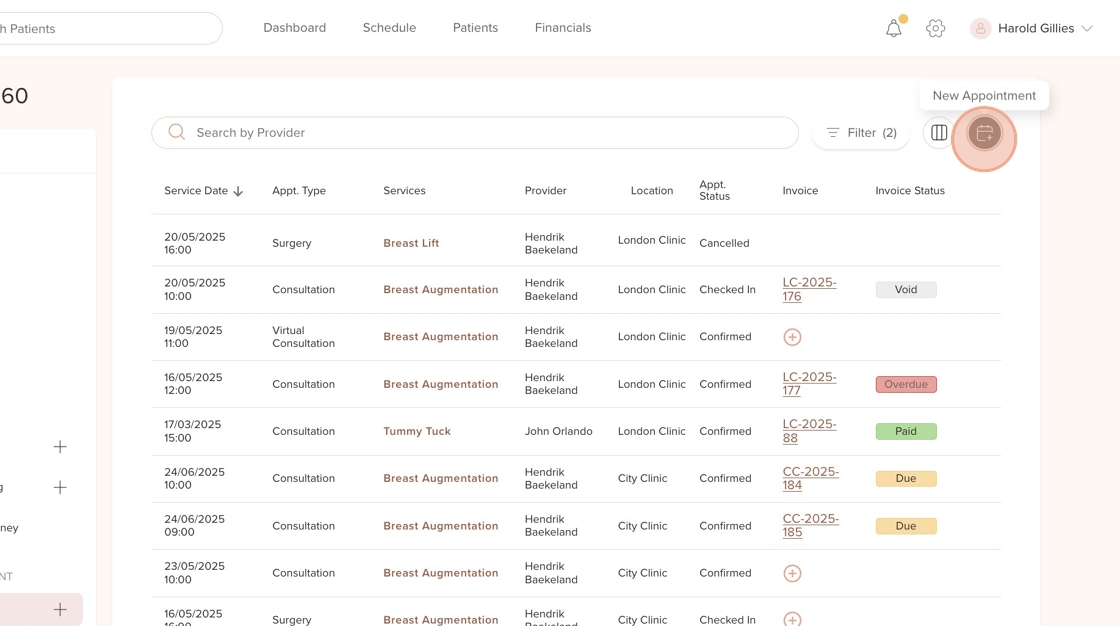
3. See all invoices related to the patient. You’ll get a clear overview of the invoice number, amount, due status, and service details.
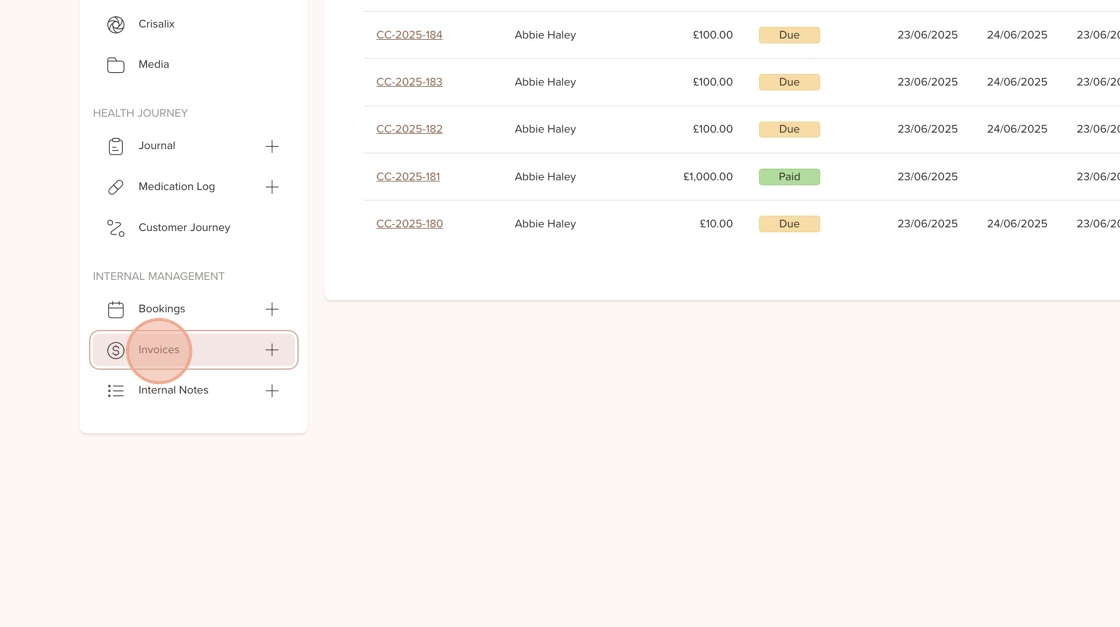
4. This space is only visible to the clinic team. Use it to document important notes or information that should not be shared with the patient. It’s perfect for internal communication and collaboration between staff.
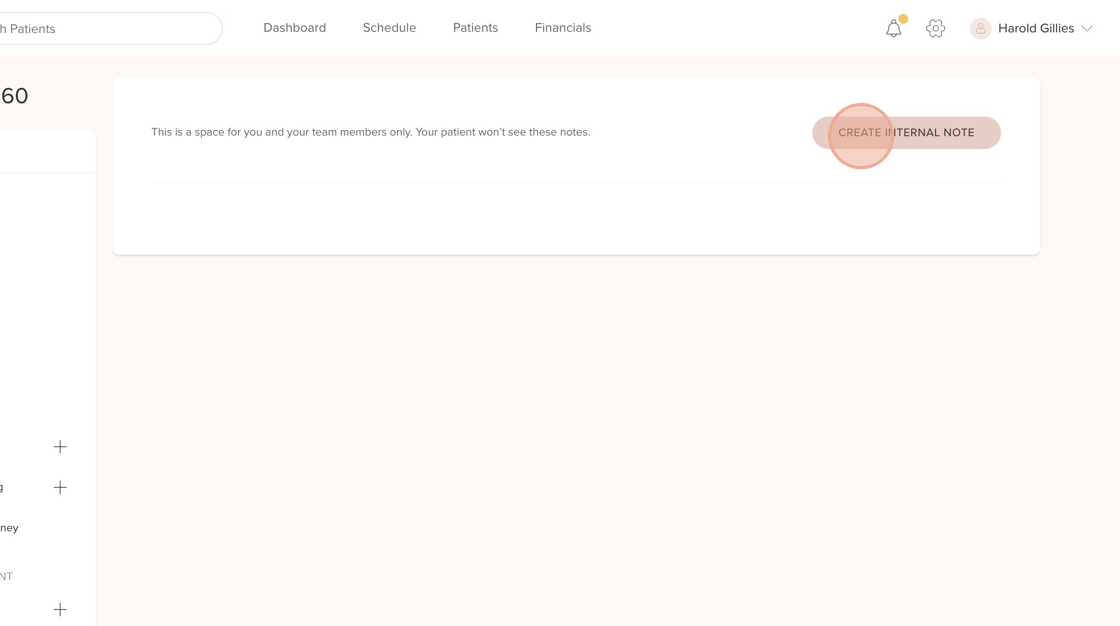
Was this article helpful?
That’s Great!
Thank you for your feedback
Sorry! We couldn't be helpful
Thank you for your feedback
Feedback sent
We appreciate your effort and will try to fix the article