Set Up Clinic Policies
This guide walks you through how to configure your clinic’s key policies, including rescheduling, cancellations, no-shows, and payment rules, so everything runs smoothly for both your team and your patients.
You’ll learn how to:
✅ Set notice periods for rescheduling or cancellations
✅ Define limits on how often patients can reschedule
✅ Add penalty fees for late cancellations or no-shows
✅ Set payment requirements (e.g. pay online or later)
Step-by-Step
1. Go to "Settings"
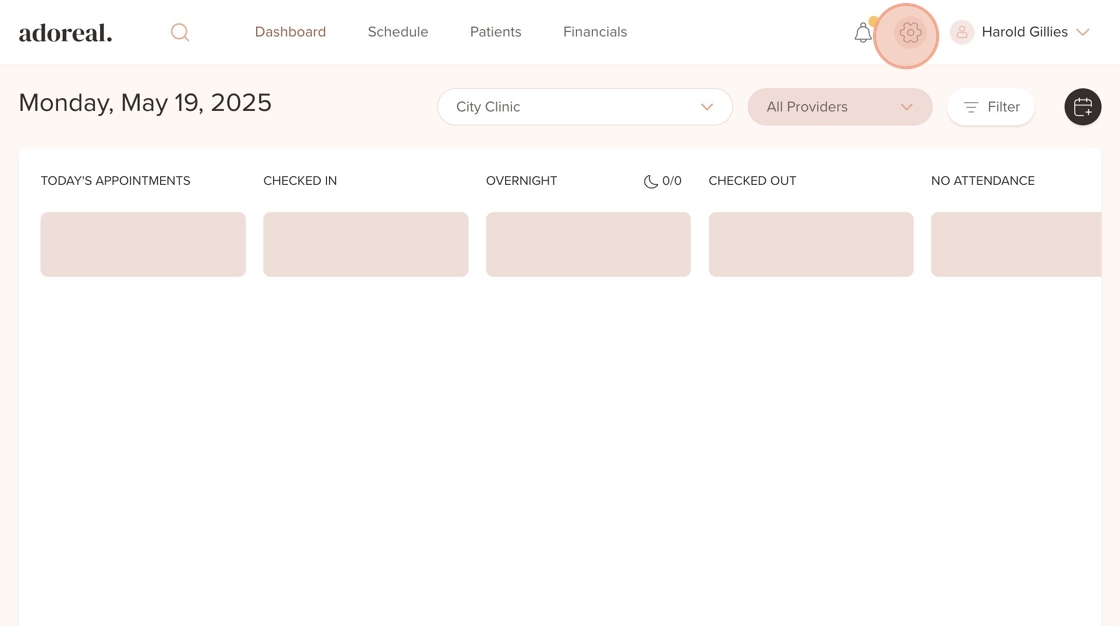
2. Click on "Location Management"
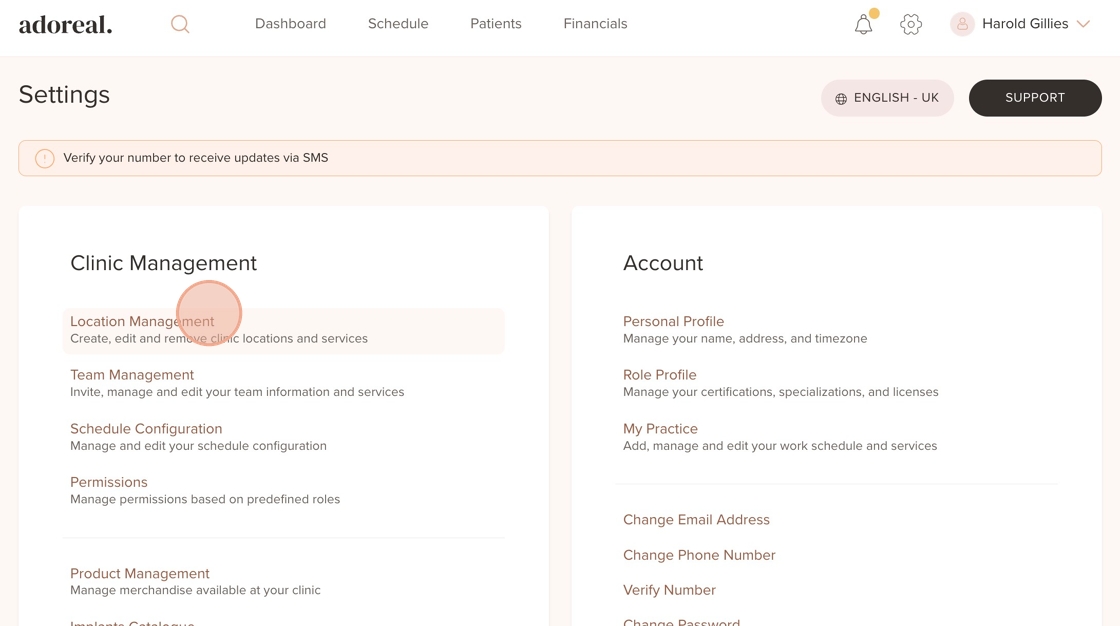
3. Select the clinic location you'd like to update and click on “View Details"
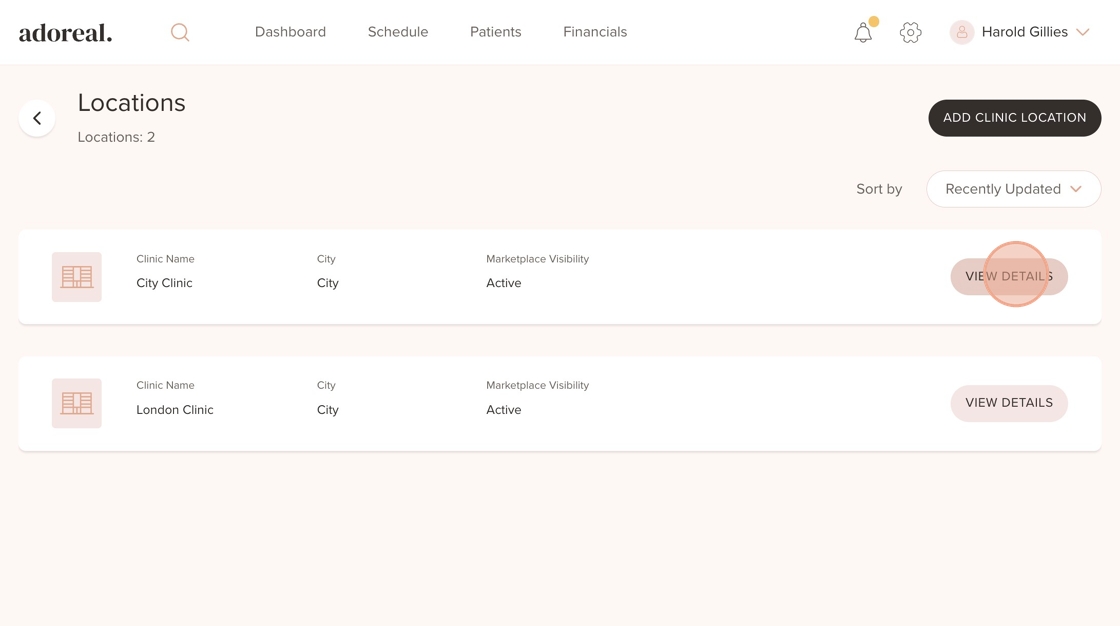
4. Select the “Clinic Policies”
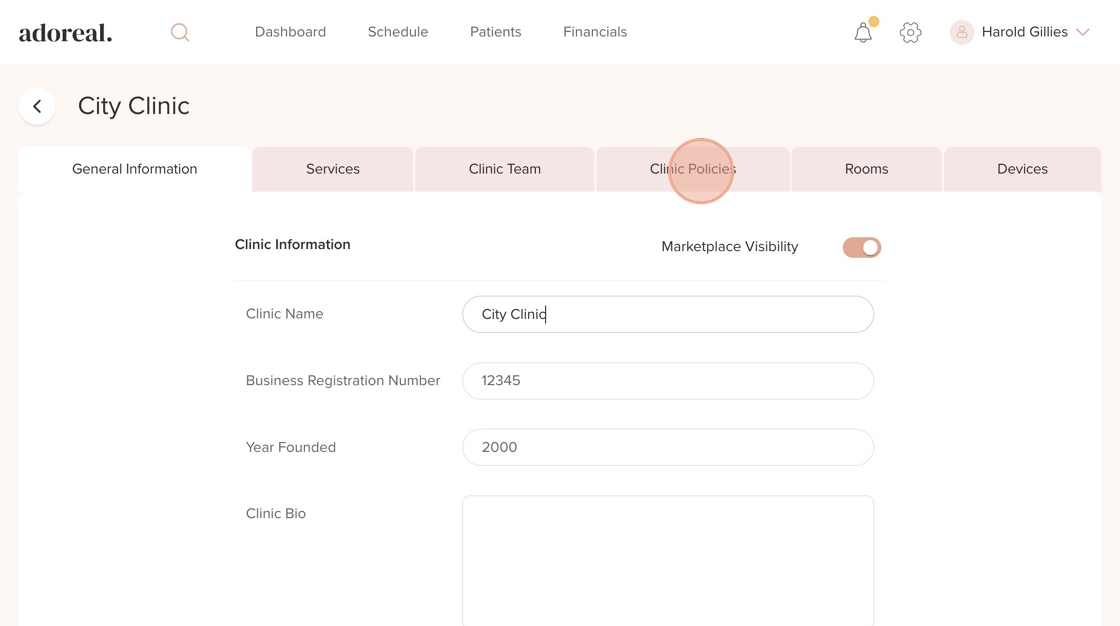
5. Click on "Reschedule Policy" to expand this section
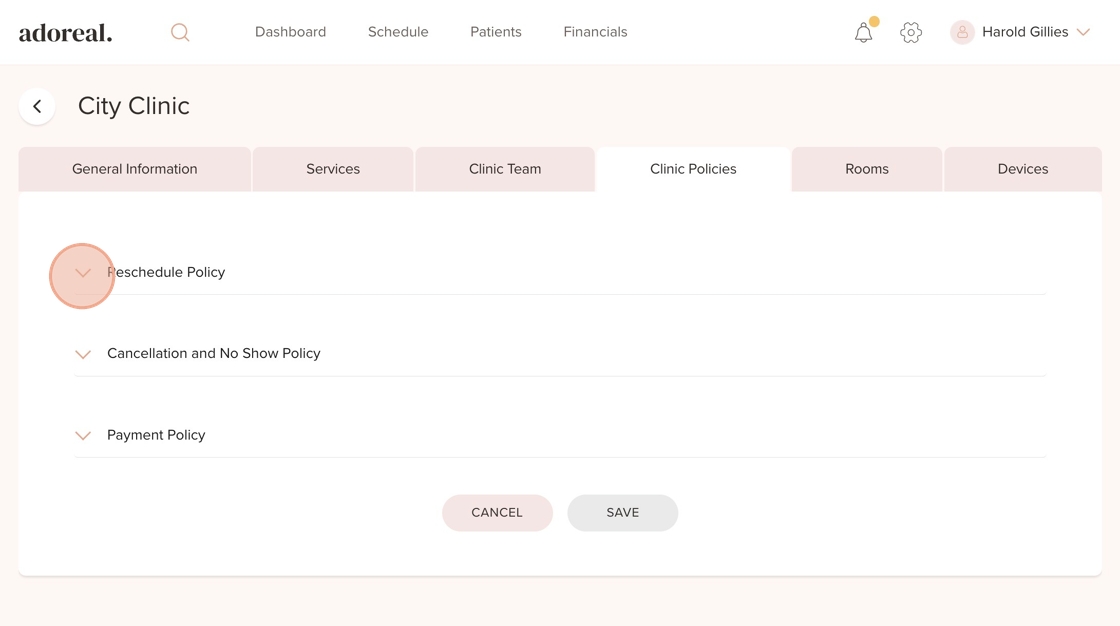
6. Click the checkbox under “Online” next to the appointment type (e.g., Consultation) to allow patients to reschedule this appointment type directly through Adoreal
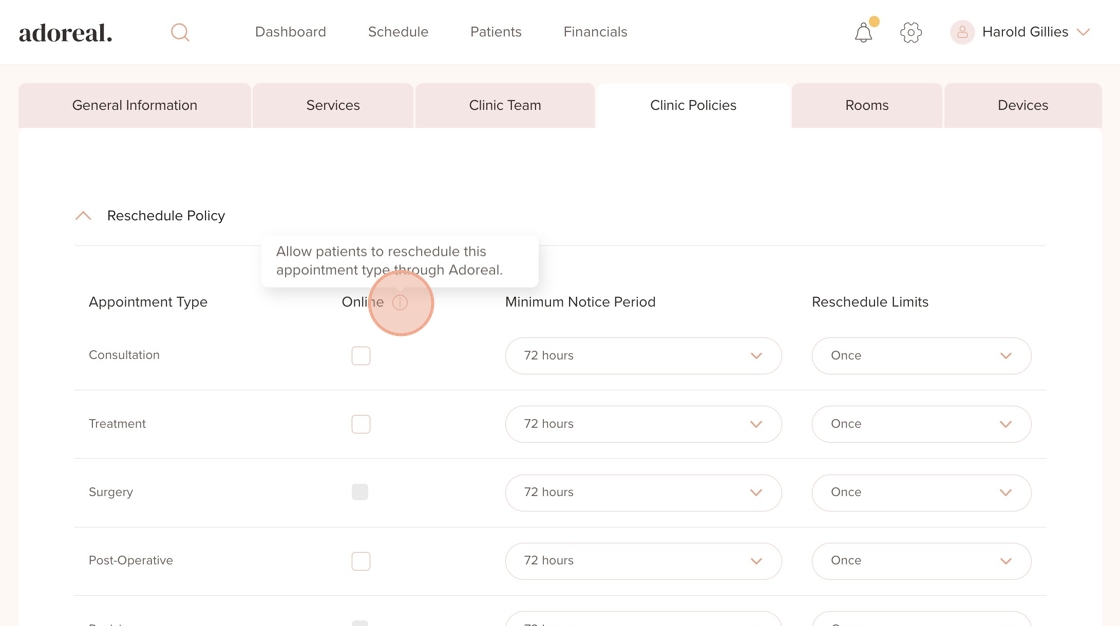
7. Click the dropdown and choose a notice period, for example, 48 hours
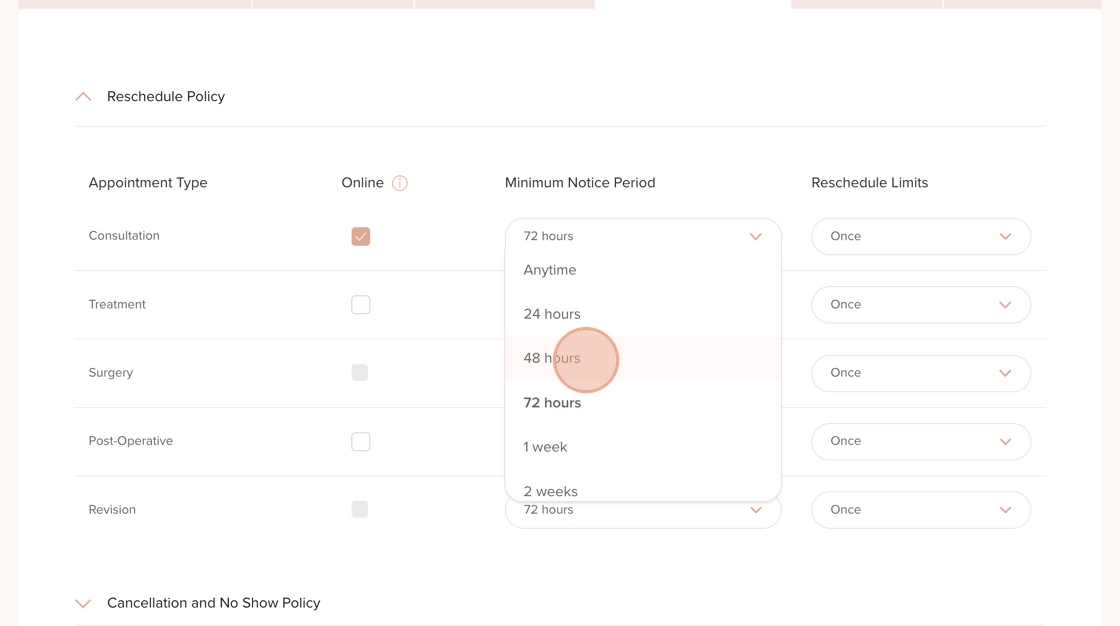
8. Choose how many times a patient is allowed to reschedule (e.g., twice) for each appointment type. Repeat this step for the other appointment types
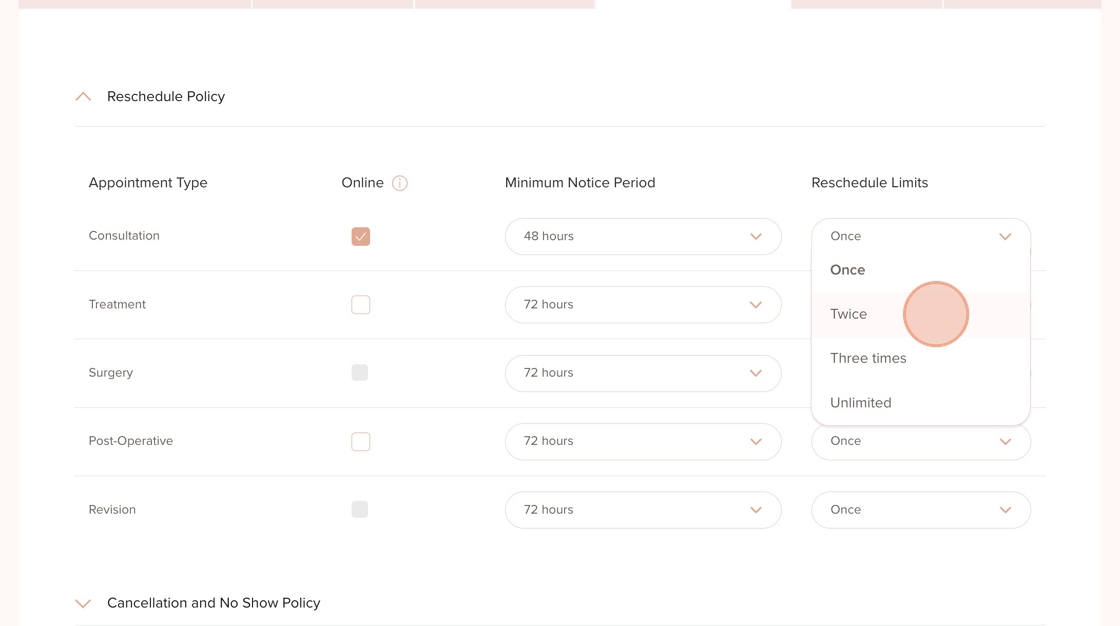
9. Move on and click on “Cancellation and No-Show Policy.”
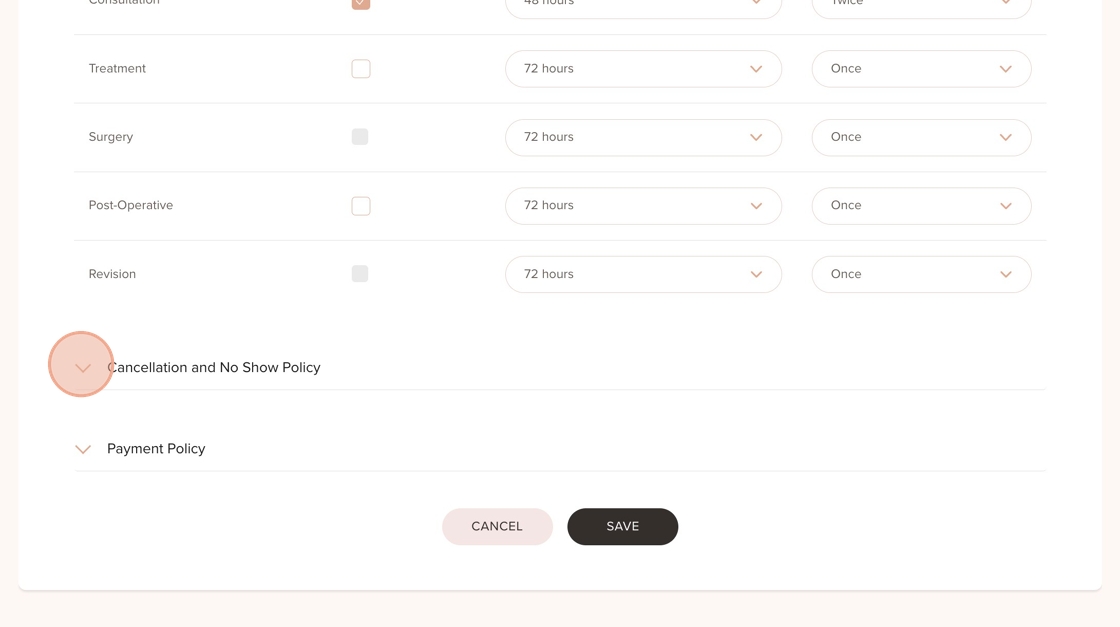
10. Click the checkbox under “Online” next to the relevant appointment type (e.g. Surgery) to allow patients to cancel this appointment type through Adoreal
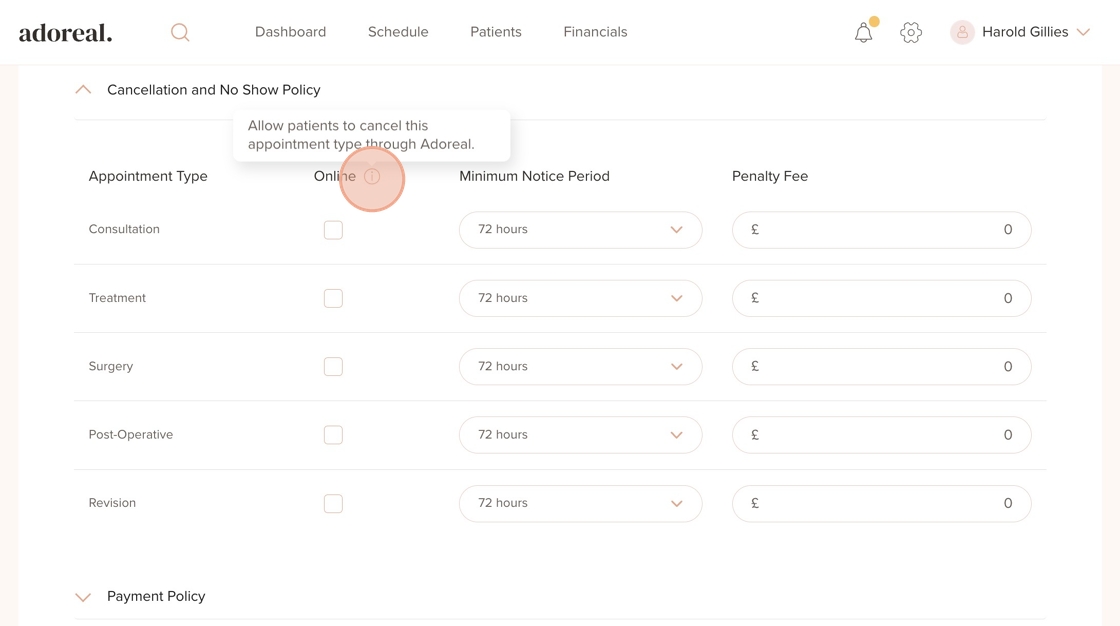
11. Choose the required notice period (e.g., 1 week)
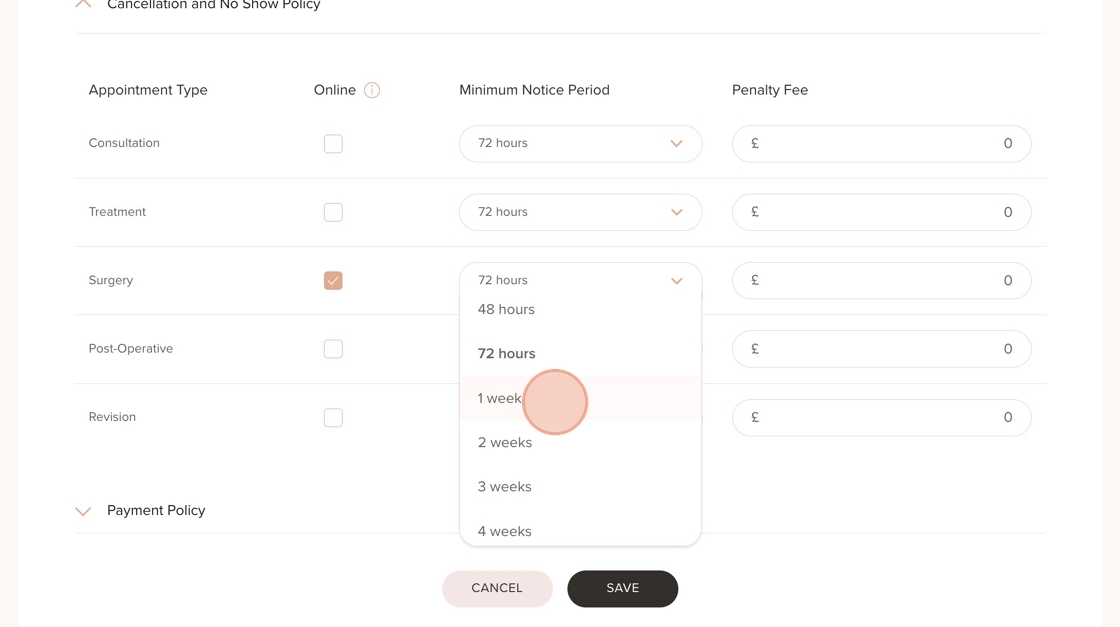
12. Enter any penalty fee if applicable
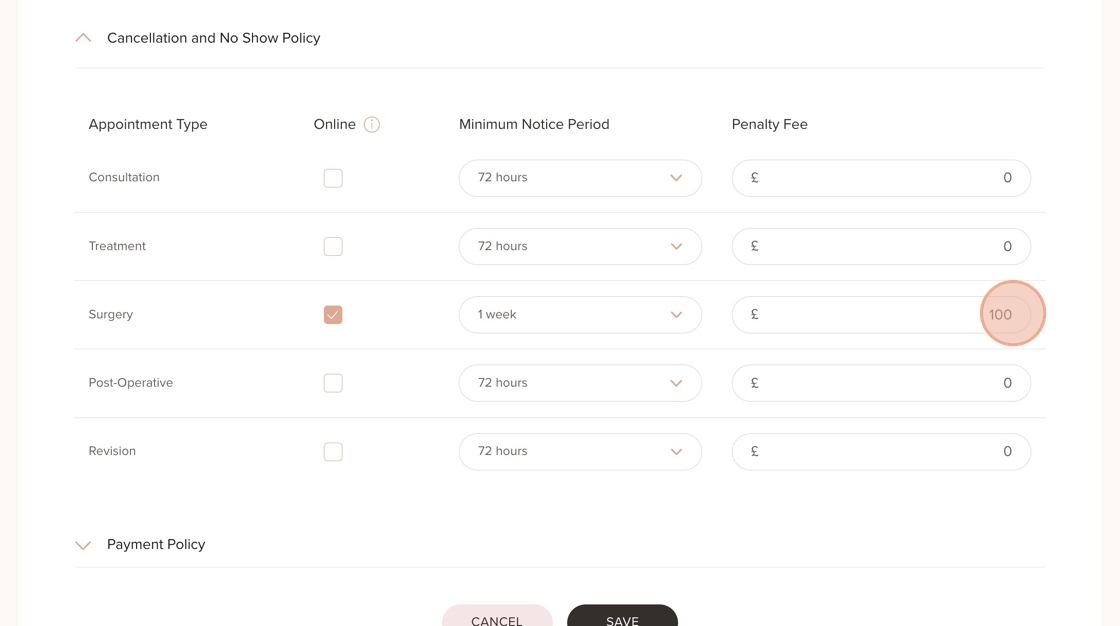
13. Expand the section and click on "Payment Policy"

14. Under the Payment Policy section, click the checkbox under “Pay Later” if you want to allow patients to pay at the clinic instead of online
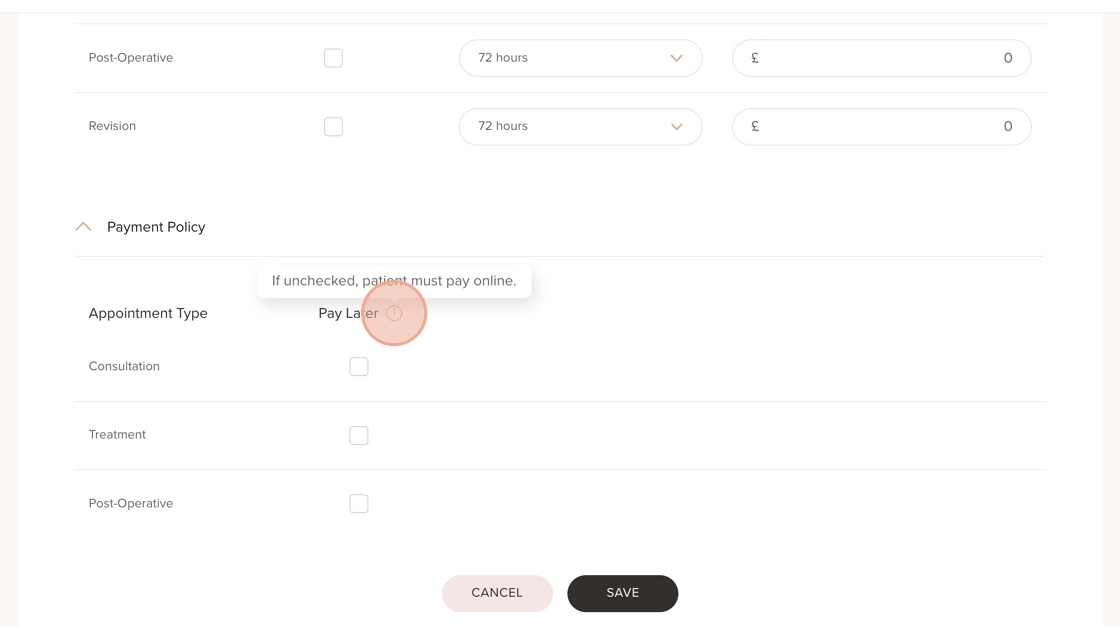
15. Once all settings are added, click "Save" to apply the policies
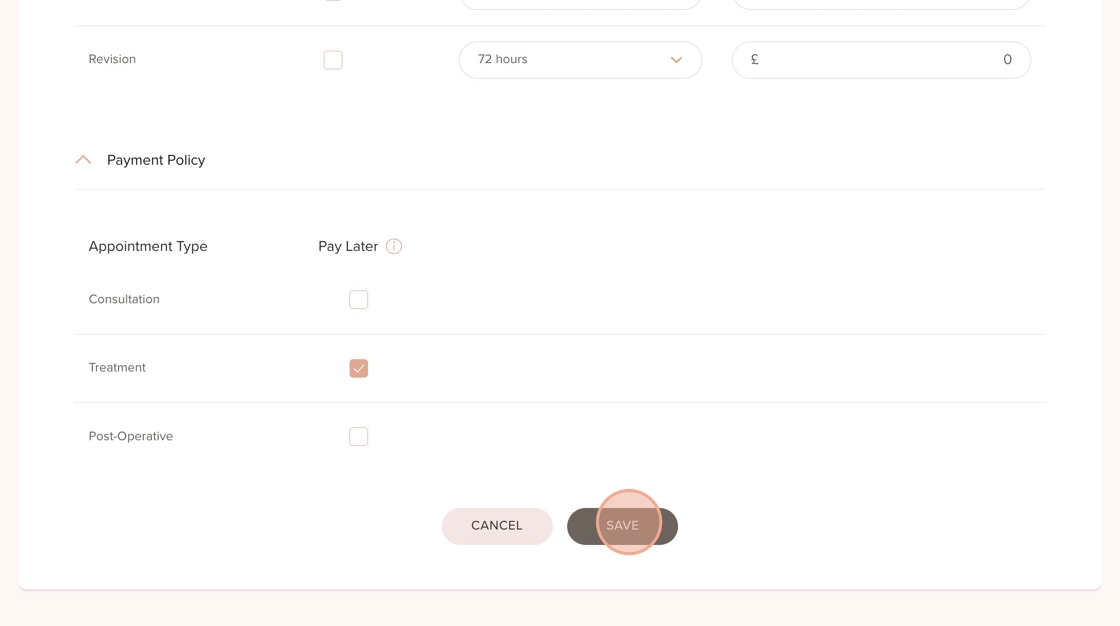
Was this article helpful?
That’s Great!
Thank you for your feedback
Sorry! We couldn't be helpful
Thank you for your feedback
Feedback sent
We appreciate your effort and will try to fix the article